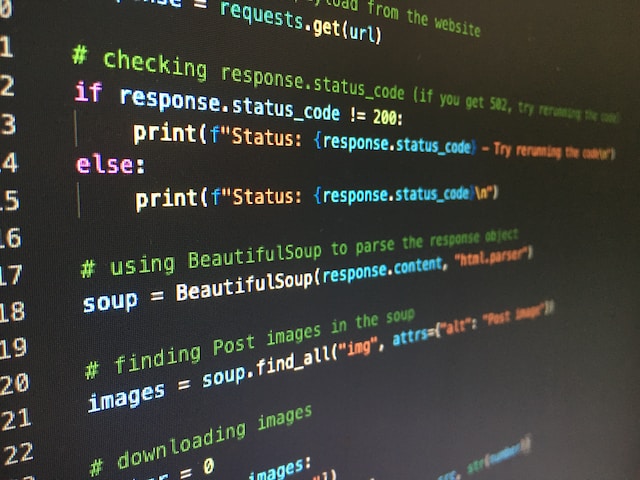10 Tips to Save Battery Life on Your iOS Device
Are you tired of constantly charging your iPhone or iPad? Do you feel like your battery life is draining too quickly? Don't worry, you're not alone! Many iOS users struggle with maintaining battery life. Fortunately, there are simple tips and tricks that can help extend your battery life and keep your device running for longer periods. In this post, we will discuss 10 tips to save battery life on your iOS device.
Enable Low Power Mode
One of the easiest and most effective ways to save battery life on your iOS device is to enable Low Power Mode. When this mode is enabled, it reduces or disables certain features and services, such as email fetch, Hey Siri, and automatic downloads. To enable Low Power Mode, go to Settings > Battery > Low Power Mode, and toggle it on.
Adjust Screen Brightness
Another way to save battery life is to adjust your screen brightness. Brighter screens consume more power, so reducing the brightness can significantly extend your battery life. To adjust your screen brightness, swipe up from the bottom of the screen to access Control Center, and drag the brightness slider to the left.
Turn Off Wi-Fi and Bluetooth
When you're not using Wi-Fi or Bluetooth, turn them off to save battery life. These features constantly search for networks and devices, which can drain your battery. To turn off Wi-Fi and Bluetooth, go to Settings > Wi-Fi/Bluetooth, and toggle them off.
Limit Background App Refresh
Background App Refresh allows apps to refresh their content in the background, which can consume battery life. To limit this feature, go to Settings > General > Background App Refresh, and toggle off the apps that you don't need to refresh in the background.
Disable Location Services
Location Services allow apps to use your location, which can consume battery life. To disable this feature, go to Settings > Privacy > Location Services, and toggle off the apps that you don't want to use your location.
Use Airplane Mode
When you're in an area with no cellular or Wi-Fi signal, use Airplane Mode to conserve battery life. This mode disables all wireless connections, including cellular, Wi-Fi, and Bluetooth. To enable Airplane Mode, swipe up from the bottom of the screen to access Control Center, and tap the airplane icon.
Turn Off Vibrations
Vibrations can also drain your battery. To turn off vibrations, go to Settings > Sounds & Haptics, and toggle off Vibrate on Ring and Vibrate on Silent.
Use Auto-Lock
Auto-Lock is a feature that automatically locks your device after a certain period of inactivity. This can help save battery life by preventing the screen from staying on for extended periods. To enable Auto-Lock, go to Settings > Display & Brightness > Auto-Lock, and choose a time interval.
Manage Push Notifications
Push notifications can also consume battery life. To manage your push notifications, go to Settings > Notifications, and disable notifications for the apps that you don't need.
Keep Your iOS Up to Date
Lastly, make sure to keep your iOS up to date. Apple often releases software updates that include battery life improvements and bug fixes. To check for updates, go to Settings > General > Software Update.
By following these 10 tips, you can significantly extend your iOS device's battery life. Remember to enable Low Power Mode, adjust your screen brightness, turn off Wi-Fi and Bluetooth when not in use, limit background app refresh, disable location services, use Airplane Mode, turn off vibrations, use Auto-Lock, manage push notifications